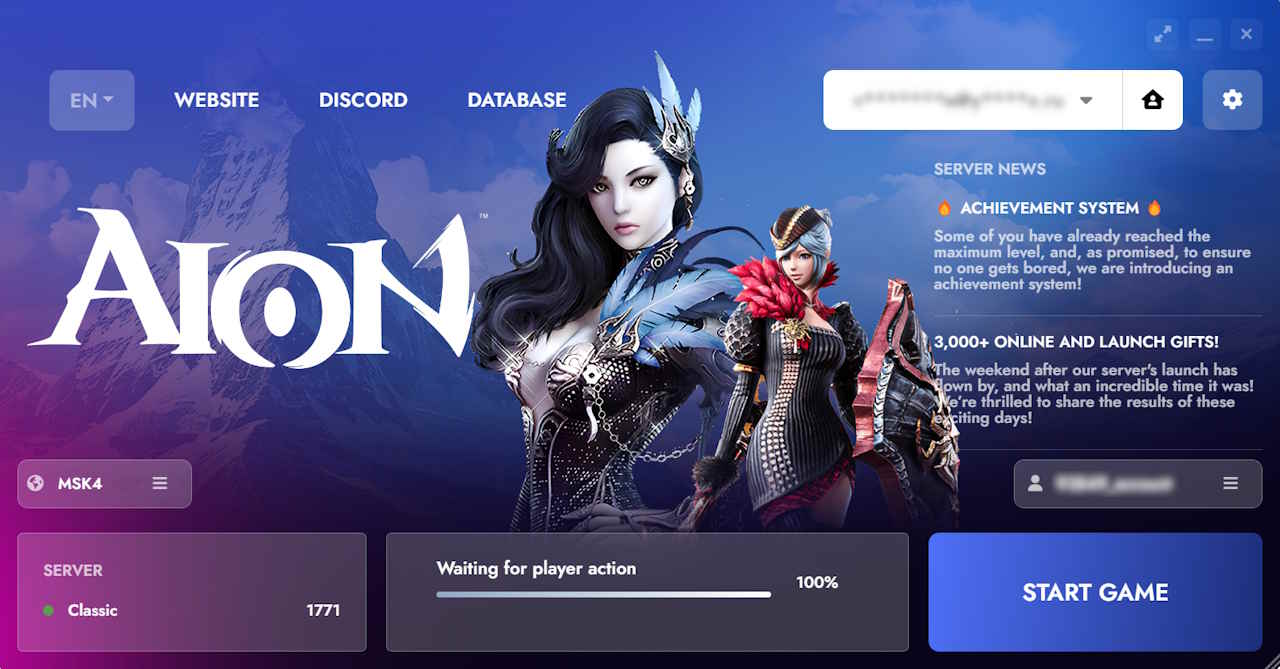
Our server launcher has a clear and functional interface. Let's go over its main features.
Proxy Server Selection:
We have implemented proxy servers for users from different regions to improve your ping and ensure a more stable connection.
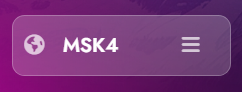
We recommend switching between proxy servers if you encounter issues in the client, such as difficulties launching the game or desynchronization during gameplay.
To select the most suitable server for your region, you can check the ping by simply hovering over one of them.
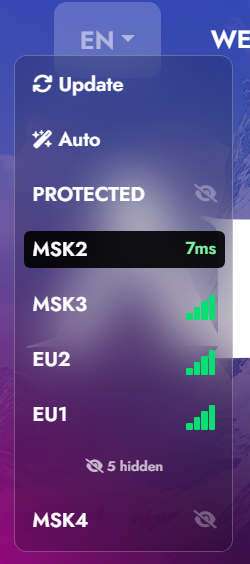
Account Selection
Before starting the game, you need to register a game account on the server’s website. You can create multiple accounts and switch between them freely. It also supports running two accounts simultaneously.
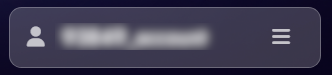
Language Change
You can change the launcher’s interface language by selecting one of the available options. The language change is instant and does not require additional downloads. Note that this change only affects the launcher, not the game itself.
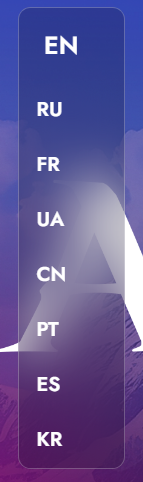
Server News
This section contains server news, as well as information about updates and events. To read the full article, simply click on the news item or visit our knowledge base at:
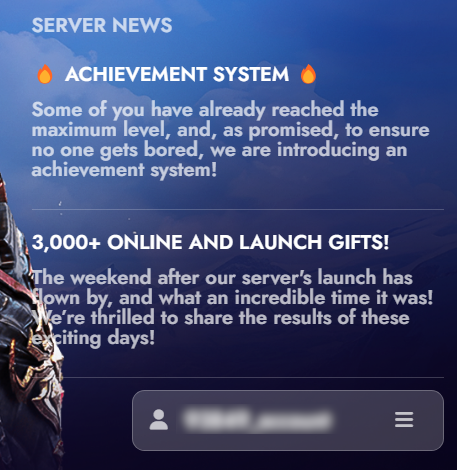
Master Account
This section displays the email of your master account and provides access to client settings.

Game Settings
This section of the launcher settings includes options that allow you to customize the client to your preferences.
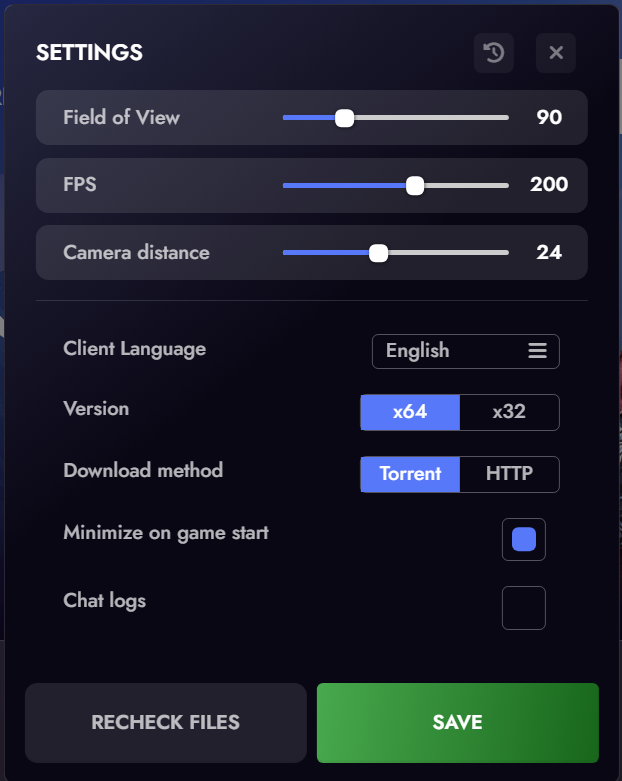
Field of View (FOV): This setting adjusts the width of the visible area around your character. Increasing the FOV widens the field of vision on the sides, making the game more comfortable, especially in dynamic situations like PvP.
- Default: 90 degrees — a standard value that provides a balanced view.
- Maximum: 170 degrees — significantly increases the field of view but may slightly distort the image at the edges.
Screenshots visually compare these values to help you see the difference:

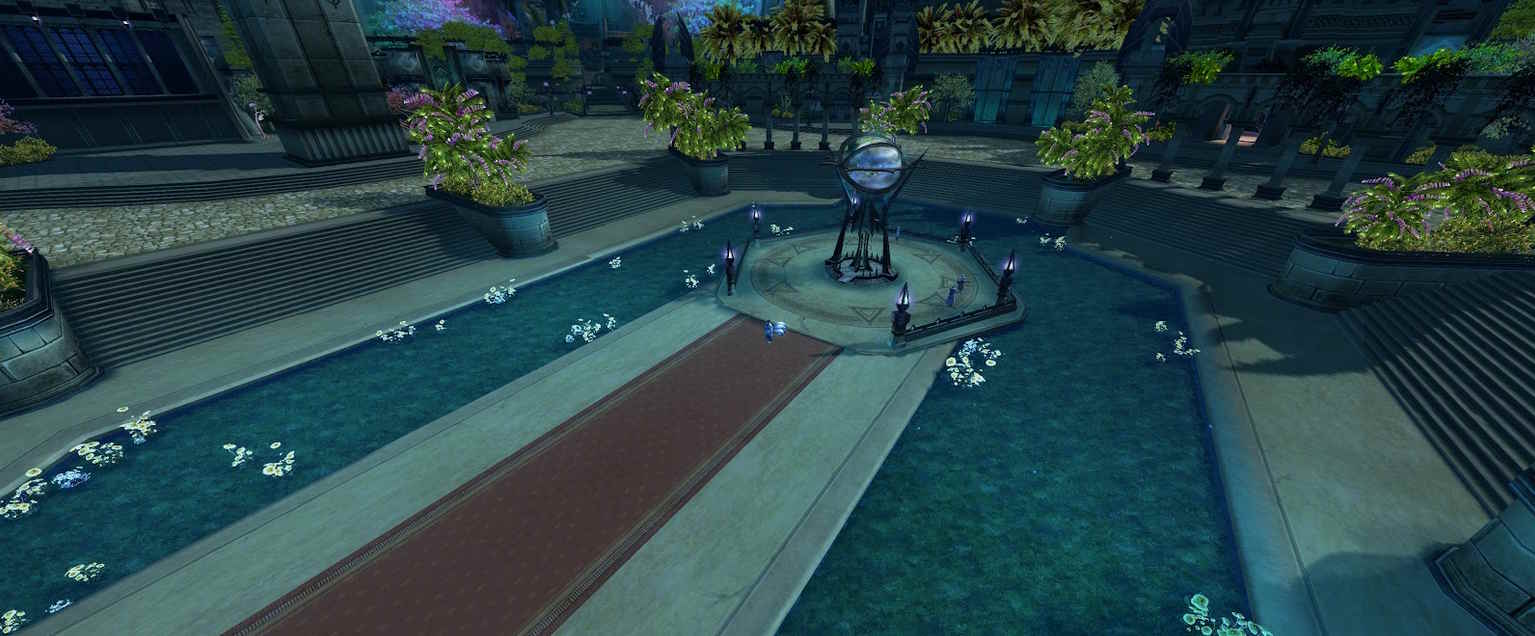
Frame Rate (FPS): The FPS setting allows you to remove the frame rate cap, resulting in smoother animations and movements in the game.
- Default: Usually capped at 60 FPS for stability on lower-end PCs.
- Maximum: Unlocking FPS is suitable for powerful systems with high-refresh-rate monitors (120 Hz and above). Higher FPS improves responsiveness but increases the load on the CPU and GPU. Only remove the cap if your PC can handle it without overheating or performance drops.
Camera Distance:
This parameter adjusts the distance between the camera and your character, allowing you to zoom in or out.
- Default: 24 units — a standard distance suitable for most situations.
- Maximum: 50 units — the camera is maximally zoomed out, useful for environmental awareness or tactical battles. Screenshots in the launcher demonstrate the difference between these values to help you choose the right one. Recommendation: Use 30–40 for a balance between character detail and environmental visibility.

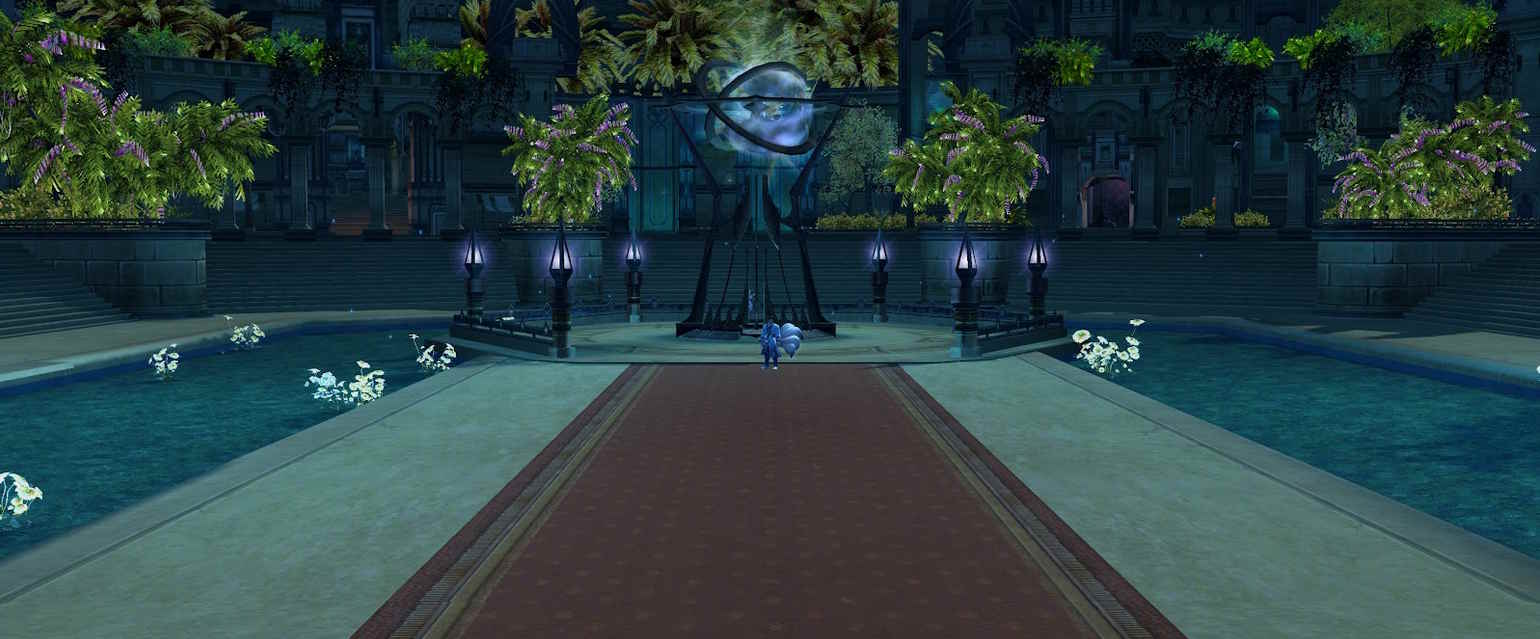
Client Language: Allows you to select the desired in-game language. Currently, Russian, English, and Chinese are available.
Versions: This setting lets you choose the game client version: 64-bit (x64) or 32-bit (x32).
- x64: Suitable for modern systems with 64-bit OS, offering better performance and memory usage.
- x32: For older PCs or 32-bit OS, less demanding but limits memory access.
Download Method: Provides options for downloading updates and game files. The default is torrent downloading; if you encounter issues with downloading or updating, we recommend switching to HTTP.
Minimize on Launch: Enabling this setting will minimize the launcher to the system tray after clicking the "Start Game" button.
Chat Logs: This feature enables saving all in-game chat messages (general, legion, group, private, etc.). Logs are saved to a log.txt file in the game folder, which can be viewed later.

File Check: Used for manually updating the client if it fails to do so automatically. This feature also allows you to re-download necessary files if they were deleted by an antivirus.